Step 2: Pushologies Portal Setup
Pushologies portal can be accessed via this link https://portal.pushologies.com/login
- After successfully logging into your tenant, please go to Settings tab and click on Credentials. Here, enter your BundleID, TeamId and upload your p8 file and click Save
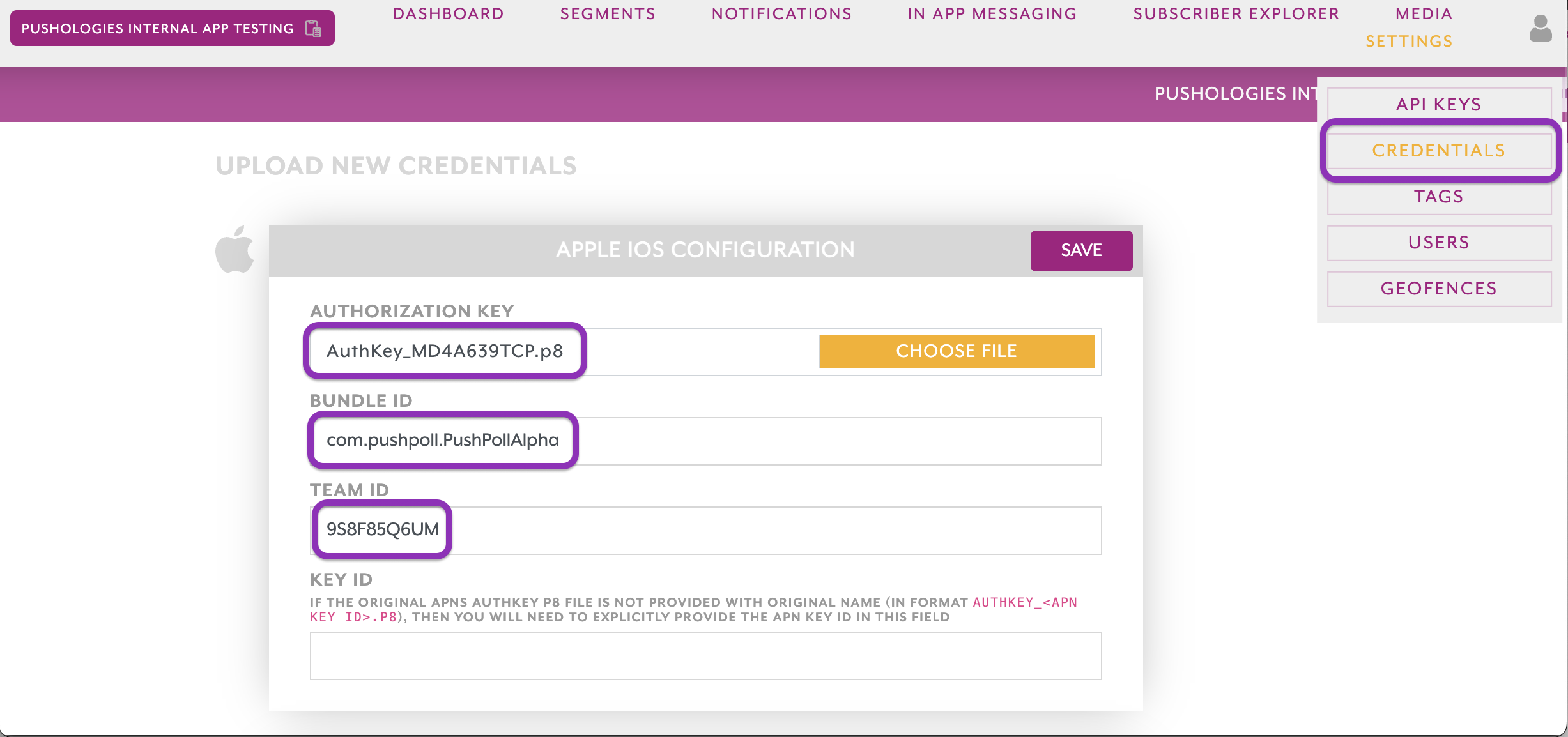
Warning
Replacing an existing p8 file will invalidate the previous SDK credentials and the existing apps will stop receiving notifications from this tenant. Please take extra care while uploading new p8 files.
- Now lets generate the SDK keys. Go to Settings tab and click on API KEYS option. Then click on CREATE API KEY button to generate the SDK keys. Please make a note of your API SECRET as it is visible only once after being generated. TenantID and API Key can be retrieved at any time from this page.
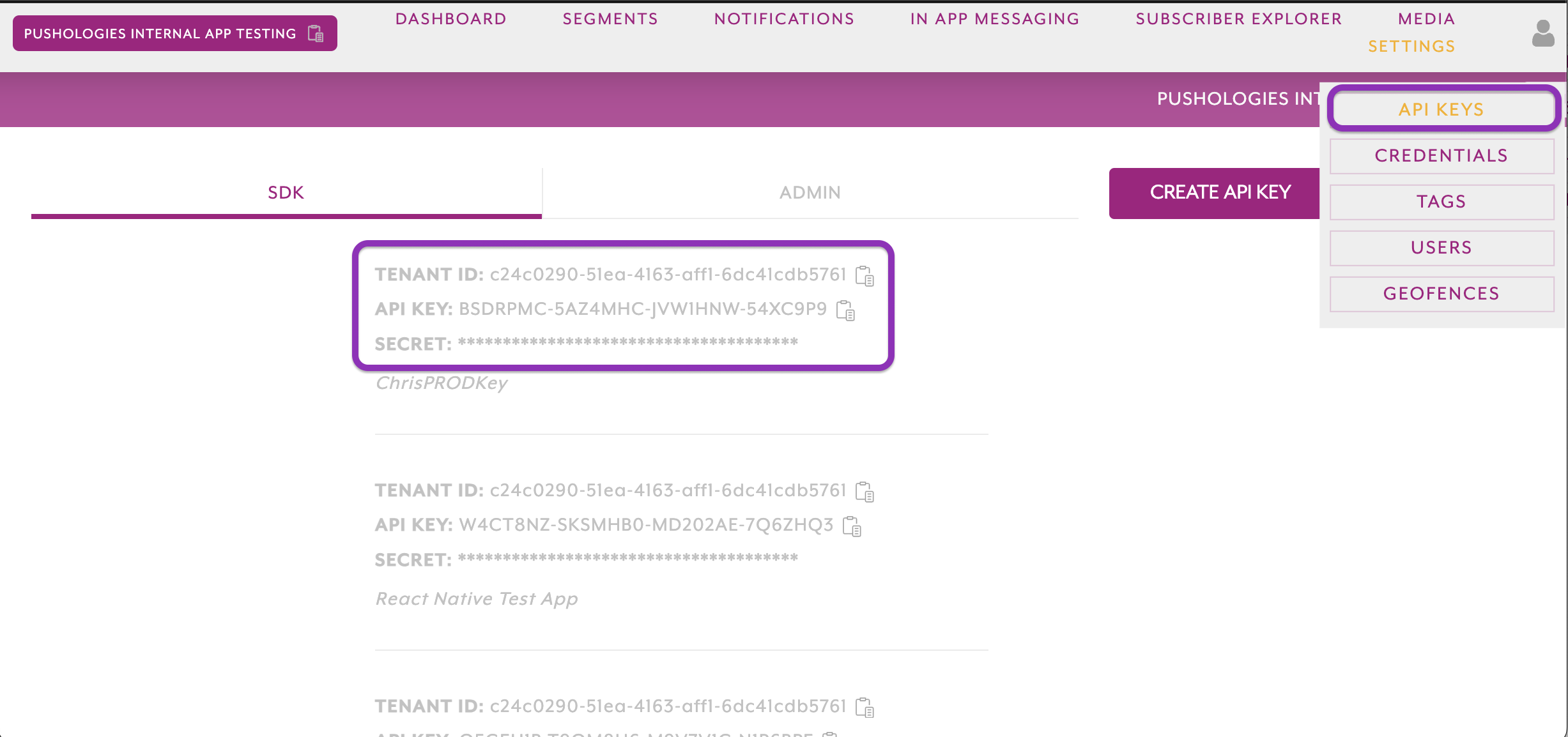
Attention
The API Secret is only visible once and it cannot be retrieved later, if you misplace your secret you would have to generate a new set of keys. Please store this in a safe place
If SDK keys are already been generated as part of Android Setup, there is no need to generate it again. The same keys can be used for iOS as well.
Note me down
- API Key
- API Secret
- TenantID
Updated over 1 year ago
