Pushologies Portal Configuration
Pushologies Portal Configuration
-
Upload APNS key
-
Generate SDK credentials
Upload APNS Key
Upload the APNS key file created during the first stage to the Pushologies Portal
portal. Log in and go to the Settings -> Credentials menu.
You need three things here:
-
The APNS key file
-
The Team ID for the Apple Developer Account
-
The bundle identifier for your app
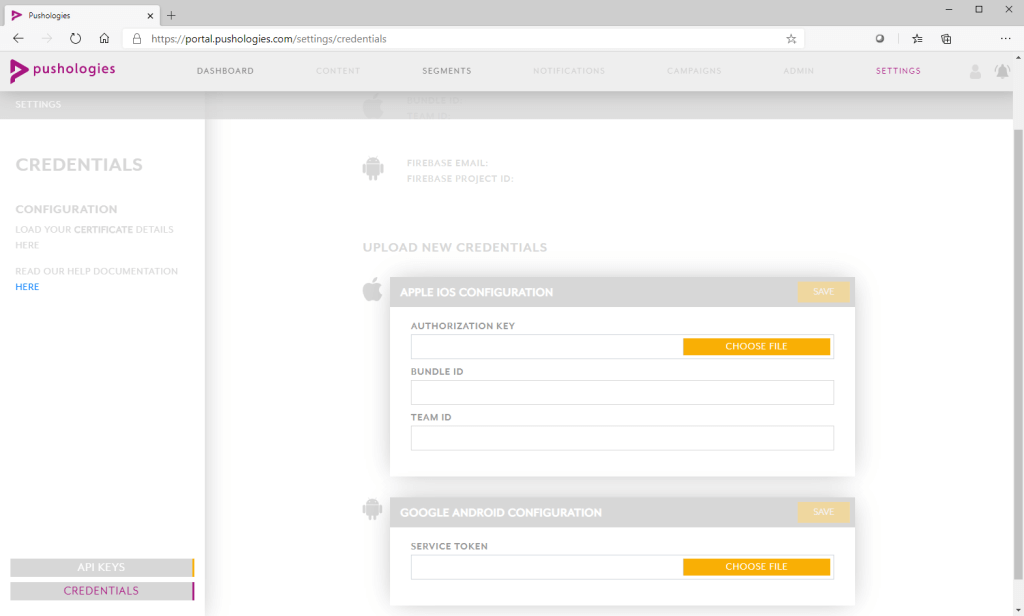
SDK API Key and Secret Key
While still logged into the Pushologies portal, go to Settings->API Keys.
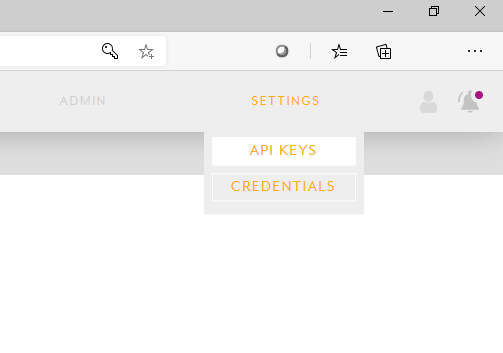
If you've already done an Android integration, or already generated SDK keys, you should use the ones you've already generated. If not, click "Create API Key" and make sure "SDK" is selected from the dropdown.
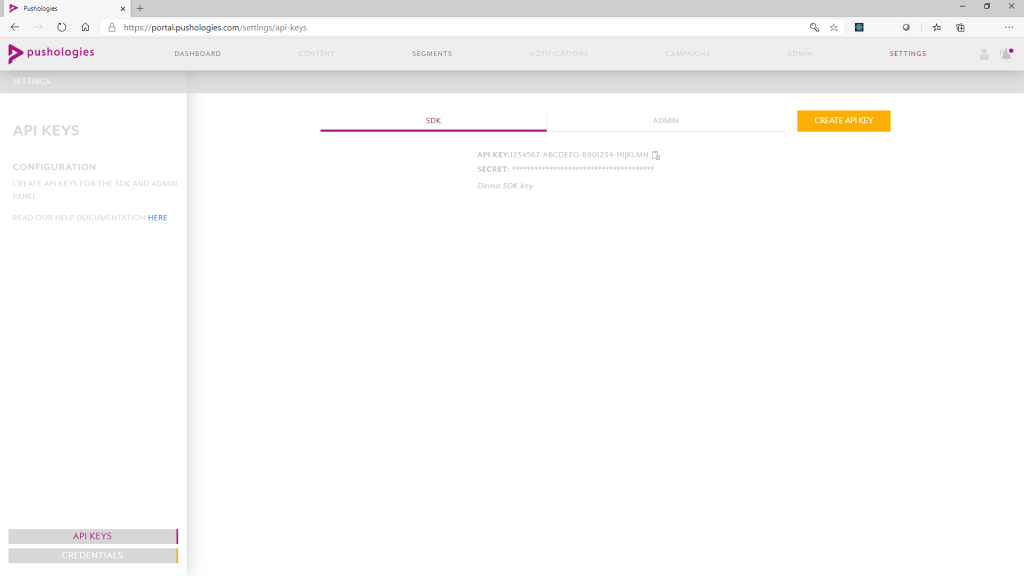
Add a description of you want (your app name works well here) and save the key somewhere safe - you'll need this to actually integrate our SDK.
Updated about 1 year ago
