Generate your APNs key
This guide will take you through generating the APNs credentials you need to upload to our portal to enable you to send push notifications to your app. If you are already sending notifications with a different provider, you may already have some credentials to send with APNs. Note though that we use token based authentication for APNs rather than the older style certificates, so please follow on below just to make sure you've got the right keys.
Step 1 - Create your key and get your Team ID
Log into your Apple Developer account and navigate to the "Keys" page https://developer.apple.com/account/resources/authkeys/list.
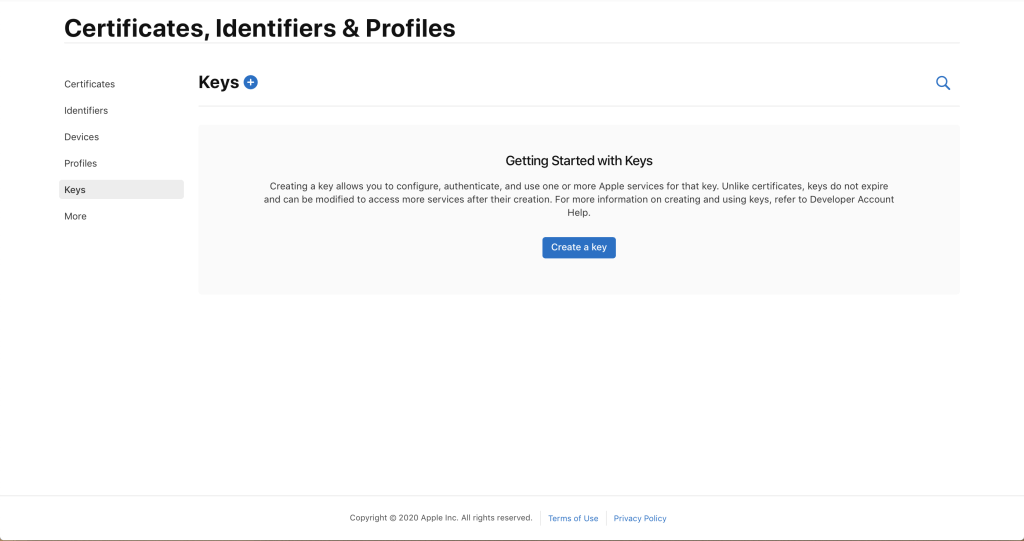
If you already have a key, you'll need to find it, or generate a new one. Note that you can only have a maximum of two keys with the APNs entitlement at any one time, so you may need to revoke an older one. Be very careful doing this though, as things will stop working!
When creating the key, make sure you select Apple Push Notifications service (APNs) :
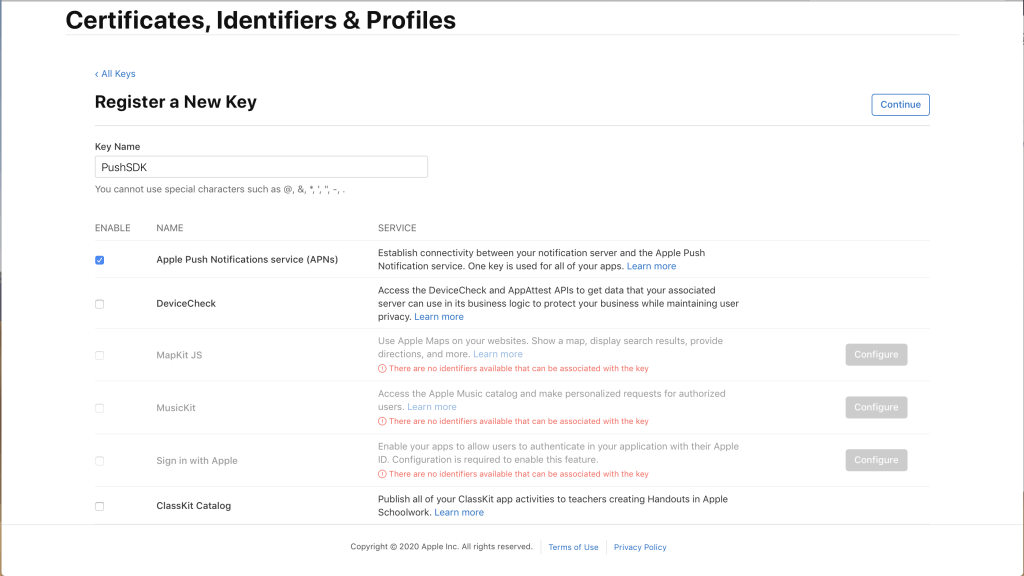
Once created, download the key and keep it somewhere safe - you may need this again in future. Make sure you don't change the name when you download it - it's an important part of verifying it's accurate later on.
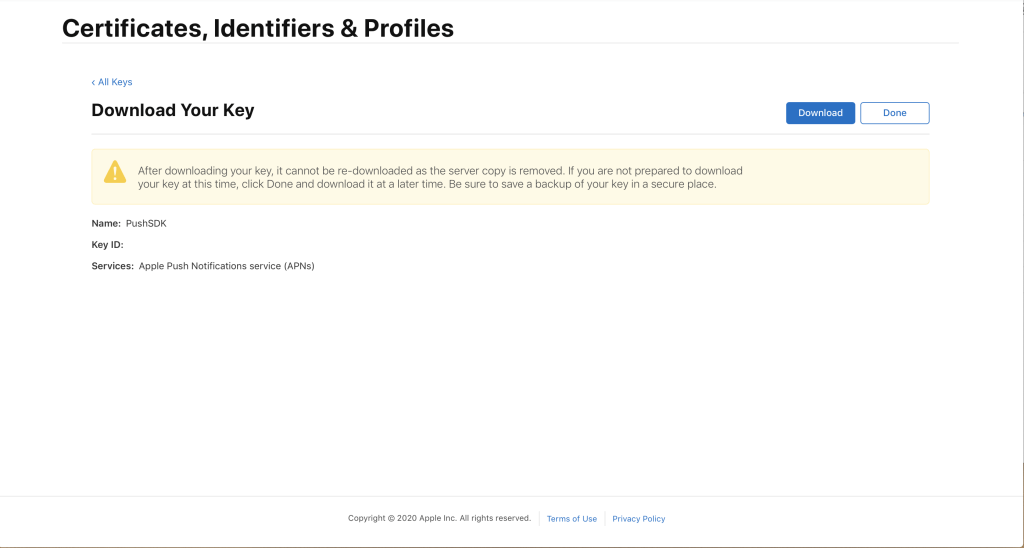
While on this page, if you look at the top right-hand corner of the page, you'll see your name, your account name and a 10 character alpha-numeric string. This is your Team ID. Copy this somewhere safe too as you'll need to paste it into our portal.
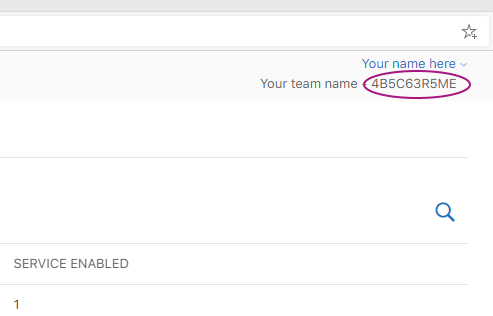
Step 2 - Upload your key
Once you've got your key, you need to upload it to our portal. Log in and go to the Settings -> Credentials menu.
You need three things here:
- Your certificate you generated above
- Your Team ID from above
- Your bundle identifier from your app.
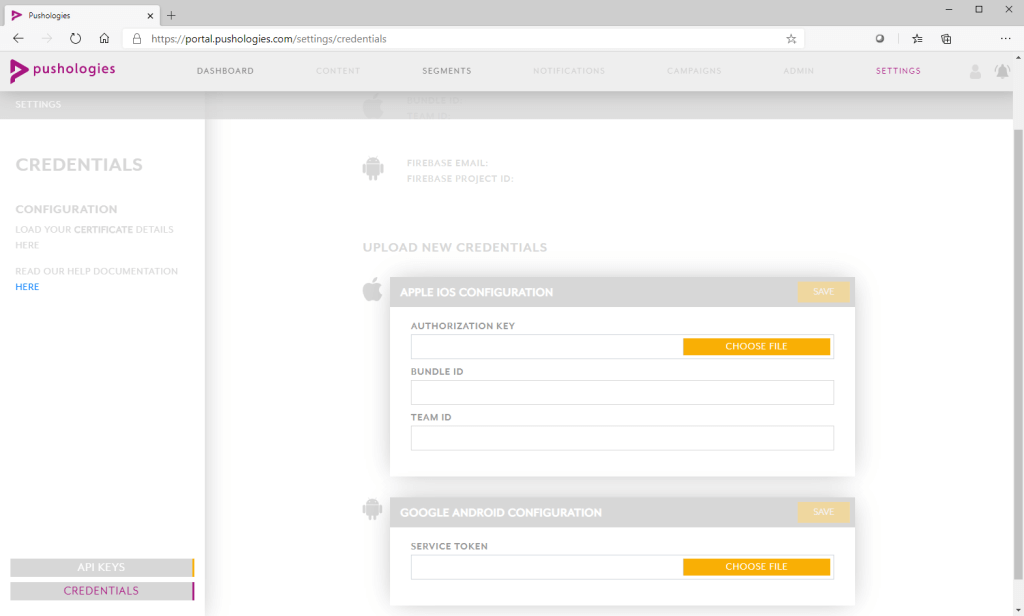
And that's it! Once you attach your key, fill out the above and hit save our portal will verify the key is valid and store it securely.
Step 3 - Generate your SDK keys
While still logged into the Pushologies portal, go to Settings->API Keys.
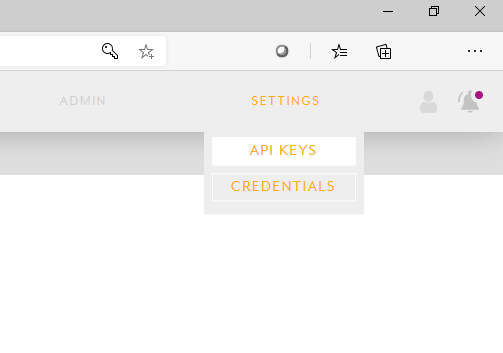
If you've already done an Android integration, or already generated SDK keys, you should use the ones you've already generated. If not, click "Create API Key" and make sure "SDK" is selected from the dropdown.
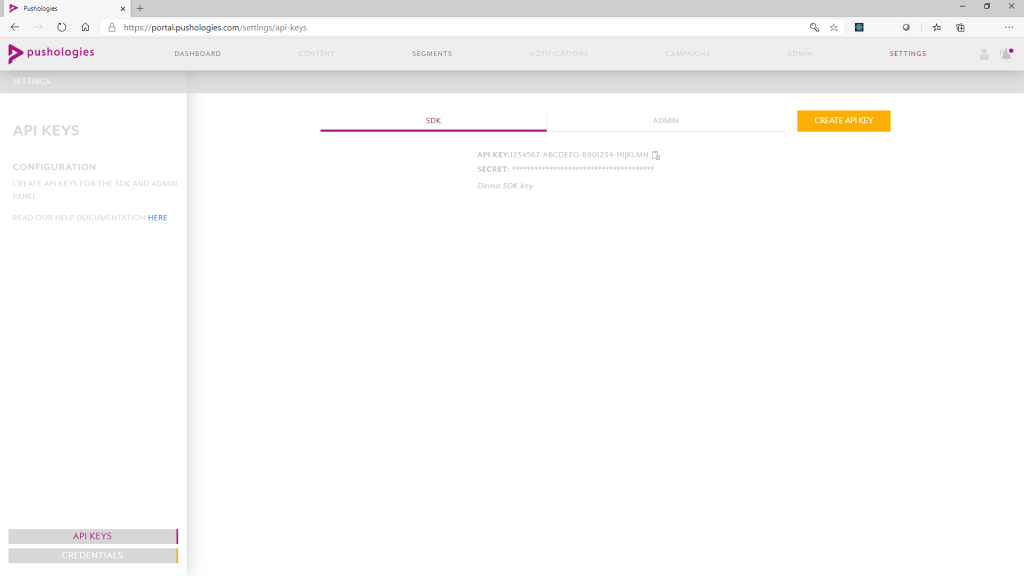
Add a description of you want (your app name works well here) and save the key somewhere safe - you'll need this to actually integrate our SDK.
Updated almost 5 years ago
